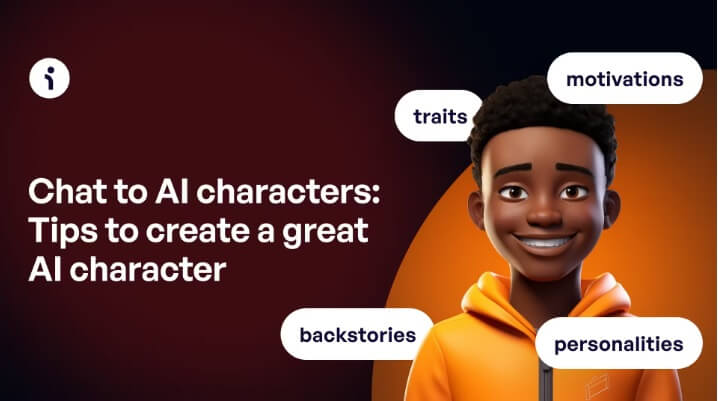Emails disappearing from Outlook can be a very serious issue because of which you might lose some important emails. This is why this serious issue must be resolve on an urgent basis as it can also disrupt your workflow.
Usually, we see emails disappearing from inbox because of incorrect rules, incorrect email settings, change in the credentials of users, etc . This is why in this blog we have noted down some effective solutions for you to fix Outlook emails disappearing.
So, without wasting time, let us know the various ways which can help you resolve this problem and can help you in restoring your missing emails.
Solutions to solve the problem of Outlook inbox emails disappearing trouble –
1. Checking the folder of deleted items
The first thing which you must check is the trash folder or deleted items folder of your email as it is possible that your missing emails are there.
After opening the deleted items folder, if you are successful in finding the emails which you have been looking for you can simply restore them and get them in your inbox.
2. Checking the rules of your email
Next solution for the outlook message body disappears is to check the rules of your emails because incorrect rules might cause trouble and issues for you.
You have to move to Outlook from where you have to click on rules.
After opening rules you have to press on the option of managing rules and alerts and check if all the rules which you have set are correct.
3. Checking the archive folders of your email
It is very much possible that you have by mistake archived your emails, because whenever we archive an email it is removed from the mailbox server and is stored locally.
You should check the archive folder of your email and once you find the email which you want in the archive folder you can restore it.
So, you have to click on your email which you want to restore and then on the move button on the screen.
After this you are require to click on other folder option and then select folder of inbox
4. Removing the filters of your email
To get the answer to the folder disappeared in Outlook you can remove the filters of your email for which you have to first move to the view settings option in Outlook.
After this you have to tap on filters and then on clear all buttons from the screen before getting ahead.
In this step you have to hit the ok button and once this is done you now need to restart the Outlook again and then you can send or receive and then click on the update folder button.
Also, you have to hit on the option to send or receive all folders and then you have to check your inbox for the disappeared emails which you are looking for.
If you still wish to seek some necessary or additional information regarding Outlook or about some issues related to it then you can have a look at website emailspedia where you will get everything you need.